 Recently I was asked how to implement knowledge base articles in Unified Service Desk (USD).
Recently I was asked how to implement knowledge base articles in Unified Service Desk (USD).
In this article I will discuss having options to help you search for answers to a case, this will not include Parature Knowledge base. (See the Microsoft walkthroughs for details on that.)
In the sample USD packages Microsoft provide they give an example of how you might have an agent script to aid researching a case.
You can see opposite how they have a search for a solution option in the agent script. Clicking this option triggers two tabs to open, one holds a Bing search using the title of the case and the other displays Articles.
In this post I won’t replicate Microsoft’s approach, I will show an alternative giving a set of research options in a navigation toolbar on the case tab.
I will also include a Google search!
The menu I will create is going to look like this ….

I’m going to assume you understand the basics of creating a navigation toolbar, if not please refer to one of my earlier posts on toolbars.
Step One – Create a Research Button.
Below you can see the research button I created. Things to note include;
- The image I am using is msdyusd_help16, this is a standard icon supplied with Unified Service Desk base package.
- I haven’t added an action or a show tab.
- Having saved the button, navigate to the toolbar buttons option and add the three buttons.

Step Two – Add the buttons and associated actions.
You will end up with a list of toolbar buttons that look like this ….

I will now describe what each button needs to look like. They are all quite simple.
If you’ve installed the basic sample package given by Microsoft the actions and hosted controls you need for the Bing button and the articles button will already exist. I will however describe them anyway, as you might not have the sample package installed.
Search Bing Button
My Bing search button looks like this. This to note include;
- Show tab, this is the hosted control you’ll use for the bing tab. If this doesn’t exist you’ll need to create it. I will show the details below.
- I have set order to 1, meaning Bing is the first option in my menu.
- The action “Initiate Bing Search” may exist already, if not you’ll need to add. Again I will give details below.
- The enable and visible conditions have been set to [[incident.title]], the effect of this is that the option doesn’t appear until the case is saved. (You need to have a title to search with!)

My Bing hosted control looked like the one below. Things to note include;
- I haven’t given the tab a sort order, the effect being it will always appear as the last tab in my session.
- USD Component Type has been set to Standard Web Application.
- Allow multiple pages has been set to No.
- Display group is MainPanel. (You could of course change this to show the results in the left or right panel if you’d prefer.)
Note: When you create the Google search the parameters will be exactly the same.
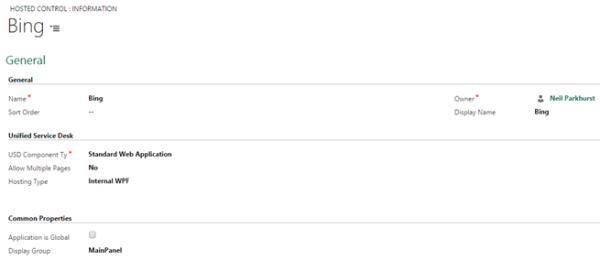
My action to initiate the Bing search looked like the one below. Things to note include;
- The hosted control is set to “Bing”, as described above.
- The action is “Navigate”.
- Data section contains the url needed to load Bing. You can see I’m using the incident title and subject for the search.

Search Google Button
You’ll first need to create a hosted control for the Google search. Use exactly the same parameters as you used for Bing, just name it Google.
My Google search button looked like the one below. Surprise surprise, it looks very similar to my Bing button!

And finally you’ll need to the action to initiate the google search. This again is going to look very similar to the one used for Bing.

Search Articles Button
To create the article search, you will again need a hosted control, action and button. The hosted control you’ll create for articles will look like this. (Note: If you have the basic sample package installed the action and hosted control will already exist.)
This time the USD Component Type is “CRM Page” and the display group is “MainPanel”.

Next you’ll create an action call to show a list of articles, that the user can then search. Things to note include;
- The hosted control is KB Article, the one you just created.
- The action is “Find”.
- The data portion contains the entity name you want to find, so in this case “kbarticle”.

Finally create the toolbar button for articles, mind is shown below. Things to note include;
- I’ve continued to use the same image on all the buttons. “msdyusd_help16”.
- The display name of the button is set in Button Text as “Articles”.
- The order is 3, as it is my 3rd button!
- Show Tab is set to the hosted control needed to display articles. “KB Article”.
- And the action is “Open KB Action Call”, as already described.
- In this case I didn’t need to set the enable or visible conditions.






Leave a comment