As I prepare for my Dynamics 365 certification in sales (MB2-717), I am creating blog posts based on my revision. I hope that collectively these posts may prove useful to anyone also preparing for the MB2-717 exam. In this post I will focus on Lead management.
The section of the skills measured statement that refers to lead management is shown below. From this we can see that we need to understand how to qualify (convert) leads and how to handle reactivation etc.

A lead is a potential sale, potential contact or potential account. Typically, you will have a lead qualification process, during which the lead will be contacted and more details gathered. Then at an appropriate point a decision is taken to qualify the lead into an opportunity or disqualify it. For this reason, the lead record is often considered as a temporary holding area whilst determining the viability of a sale. In this post I will look at the process of creating and qualifying leads. And how the resulting opportunities are progressed.
Leads can come from many sources, sometimes companies may buy lists of potentials which are imported into Dynamics 365. Or activities can be converted into leads, such as an email from a prospective client. Or leads may be created from social media interactions via Microsoft Social Engagement. Additionally leads may be generated from customer journeys defined by your marketing team in the “Dynamics Marketing App”.
The lead construct / process is not mandatory and isn’t used in all organizations. But any high volume business that sources lists of potentials from external companies, attends trade shows, distribute mass mails and such like are likely to use leads. And in all these cases would want to apply a standard qualification process. I have often seen tele-sales teams work with the lead entity and once someone has been contacted and their details / need confirmed they are converted into an opportunity for the sales team to progress.
An opportunity is a qualified potential sale and is used to track the sales from initial qualification right through to closure. (won or lost.) Typically, when a lead is qualified it will be turned into an opportunity. Along with either being linked to an existing account / contact or by creating a new account and contact. As the use of leads is not mandatory it should be understood that you can also create opportunities without having a lead.
Managing Leads
There are multiple places to create leads within Microsoft Dynamics 365;
From the quick create “+” then via a quick create form ….

Or from the “NEW” option directly in the leads area of sales, which would open the standard Lead form ….

Activities can also be converted into leads or leads created by importing data into Dynamics 365.
Below you can see a sample lead I have created, some things to notice;
- Topic is a mandatory field. This is often populated with details of the source of the lead. For example, a business card collected at an annual trade show.
- Name is a mandatory field.
- No other contact details are mandatory in an out of the box set-up. (Customizations will typically be used to make at least one field mandatory.)
- The company field is business recommended, but if selling to consumers directly this could be blank.
-
Leads, by default use the lead to opportunity business process flow. This starts off at the qualify stage.
- Notice that a lead could be optionally linked to an existing contact or account.
- Out of the box, estimated budget is a mandatory field which must be completed to progress to the next stage in the sales cycle.

On the right hand side of the lead form you will find navigation to allow you to associate the lead with stakeholders or competitors. Both of these are optional.
Stakeholders are any contacts that have an interest in this lead. Each stakeholder can be given a role which denotes their interest. The role defaults to “Stakeholder” but other options include champion, decision maker, economic buyer, end user, influencer and technical buyer. I imagine this section to be of particular importance when your lead is related to an existing account as you may already know multiple people at the account who will play differing roles on each opportunity.
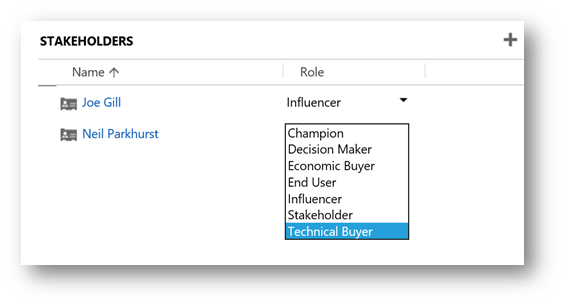
Additional details can be recorded on the lead, if required. Including things like a description of the requirement associated with this lead, the industry section, currency and if related to a marketing campaign the lead generation can be linked to a source campaign. Maybe you run an advertising campaign and all new leads generate get associated to that campaign. (Allowing marketing to measure its success.)
As with contacts and account the lead record contains contact preferences. Including which channels this lead will accept communications on and what is their preferred approach.
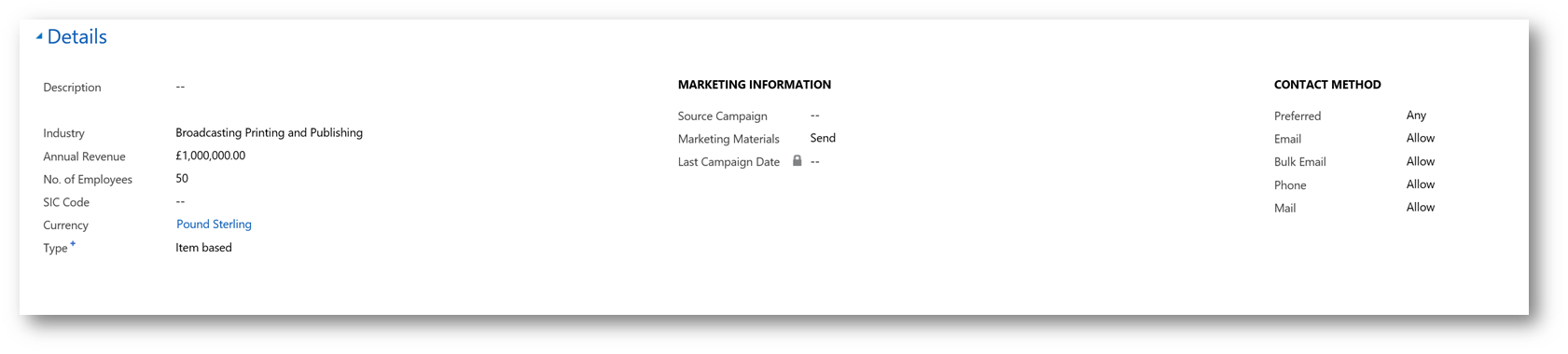
Other useful fields exist in the lead header, including lead source, rating and status. The status is often used to show if the lead is new or if someone has contacted this lead.
I have often seen organizations decide that any contacted leads will be routinely closed “n” months after the initial contact if they haven’t been converted into an opportunity. Or other companies might create rules that say new leads must be contacted within 48 hours of creation. The lead status field helps support these types of customization.
And of course the lead has an owner. I have seen this have great significance in some organisations. It might, for example, be set to the name of the telesales person who is currently tasked with qualifying this lead.

Leads can be quailed or disqualified from the ribbon bar on the lead entity. I will cover the concepts connected with handling qualified leads when I expand on opportunity management. But let’s first look at how to disqualify the lead. You can see in the screen shot below that I can disqualify a lead for several reasons.
- Lost, this might be used to denote that a lead has already purchased from a competitor.
- Cannot contact,
It might be quite common that you are cold calling from a list of data and simply can’t reach the lead. Maybe you are calling a business that no longer exists or someone has changed their phone number. - No longer interested, maybe someone registered an interest in your products at a trade show but when contacts they explain that interest has gone.
- Canceled, I personally try to avoid users selecting this option. But say some duplicate leads are generated by accident. These could be cancelled to resolve the data issue.
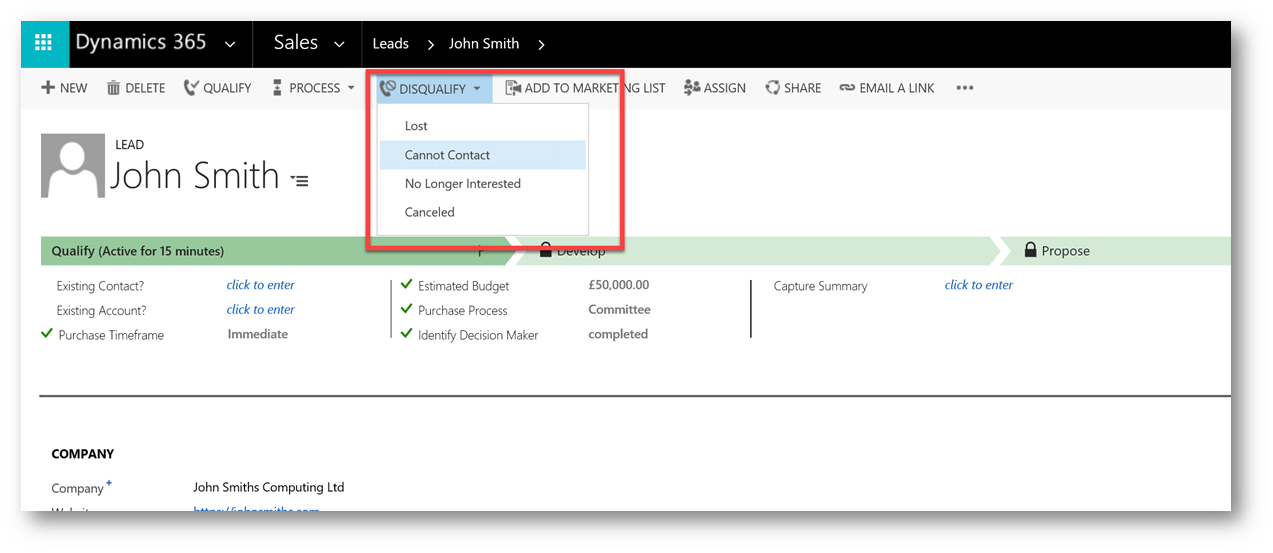
Selecting any option from the disqualify list will change the lead status to “Disqualified” making it read only. Also the status shown in the header (held in status reason field) will change to the selected option.
It is not possible to change a disqualified lead but it is possible to use the reactivate option if (for example) the lead should re-contact you with a renewed interested.

Once leads are disqualified their details become read only. But it is important to be aware that this only applies to the main lead details. You can add posts, activities and notes to a read only lead. You can also amend or add stakeholders or competitor details to an inactive lead.

The skills measured statement specifically mentions the deletion is disqualified leads! You can of course go to the closed leads view and simply use the “DELETE” option to remove unwanted leads. This however is something I don’t typically recommend my customers do! The reason being that a lead disqualified today may become viable in the future.

I hope this post has given you a good overview of the leads concept and a description of its key fields. Next time I will build on this logic by looking at how leads are qualified.






Leave a comment