I am about to take the MB2-719 certification, this certification covers the Dynamics 365 for Marketing Application. I plan to create a series of blog posts that collectively should help anyone else preparing for this exam. In this post we will review how to install Dynamics 365 for Marketing.

Your first step is probably going to be to install the Dynamics 365 for Marketing App. This process might take a little time but keep with it, the effort will be worth it.
At this point I am going to point out that the Marketing App is new and evolving quickly. I will document the process I’ve followed to create a trail of Marketing. But you should keep in mind that changes are being applied quite rapidly. So, referring to the latest information from Microsoft should be advised!
I am going to assume you’ll need to create a trial environment from scratch. (For my exam prep I wanted to create an environment isolated from my production Dynamics tenant.)
You are first going to create a trial Dynamics 365 tenant then start a marketing trial in that tenant. You could just start a marketing trial in your existing tenant. (Although you might need to be aware that you’ll need a spare portal.)
As part of the install you can also (optionally) setup an Office 365 E3 subscription and configure your mailbox. I say optionally but it is going to be essential to have a working mailbox, assuming you’ll want to test sending of emails.
Installation Issues
The install process involves multiple steps and takes time. Therefore you could hit some issues! Microsoft does publish some troubleshooting tips, you can find them via the link shown below.
https://docs.microsoft.com/en-us/dynamics365/customer-engagement/marketing/setup-troubleshooting
One Tip:
After you have created a new trial, pause!! I had problems when I tried to install marketing into a newly provisioned trial. It might be a good idea to wait for “some time” for the installation of the trial to “settle” before attempting a marketing install. In the end I left mine for a couple of hours!
Another Tip:
If you hit issues try another browser! I found that the marketing trial tile didn’t show when I was using Chrome. But Edge worked fine. Swapping browsers and clearing your cache may prove useful if you hit any issues.
Customer Insights
Dynamics 365 for Marketing makes use of “Dynamics 365 for Customer Insights” (DCI).
DCI is used to hold / process contact information, segments and other data. Therefore during the setup process you will be prompted to accept terms connected with this, as my installing Marketing we are agreeing for data to be synced with Azure.
Portal
Dynamics 365 for Marketing includes an event portal, this must be configured when installing marketing. (Even if you aren’t going to use the events functionality!) Therefore one prerequisite is to have a “spare” unconfigured portal. If your portal is already configure, for example for customer service. Then you will either have to reset this portal before installing Dynamics 365 for Marketing. Or purchase an additional portal.
Voice of the Customer (VoC)
VoC is used by Dynamics 365 for Marketing to deliver survey capabilities. During the setup you will therefore be asked to accept terms and conditions related to Voice of the Customer.
Installation Steps
For my revision I want to work with a trial instance, therefore I am going to follow the steps below;
- Create a Dynamics 365 trail
- Add a Dynamics 365 for Marketing trial
- Add an E3 subscription
- Configure email
Tip:
This is a long process! Do not rush it. I have found the process to be simple enough but it is essential that your give each stage plenty of time to complete.
Step One – Create a Trail
To create a Dynamics 365 trial, go to https://trials.dynamics.com
Maybe I should explain the logic here! I can only add a marketing trial into an existing tenant. I could do that in my actual tenant. But I have already installed Marketing and enabled my portal. Meaning for my revision I need a fresh environment. So first I am going to create a trial tenant. Giving me an environment to install marketing into.
First of all click “Sign up here”.

Then on the next dialog click “No, continue signing up”.

Next you’ll need to enter your details.

And now you can create your user ID.

Next prove you not a robot! You will be sent a text of a verification code to progress to the next stage. Finally we can choose how to setup our tenant. I simply selected sales and then selected complete setup.
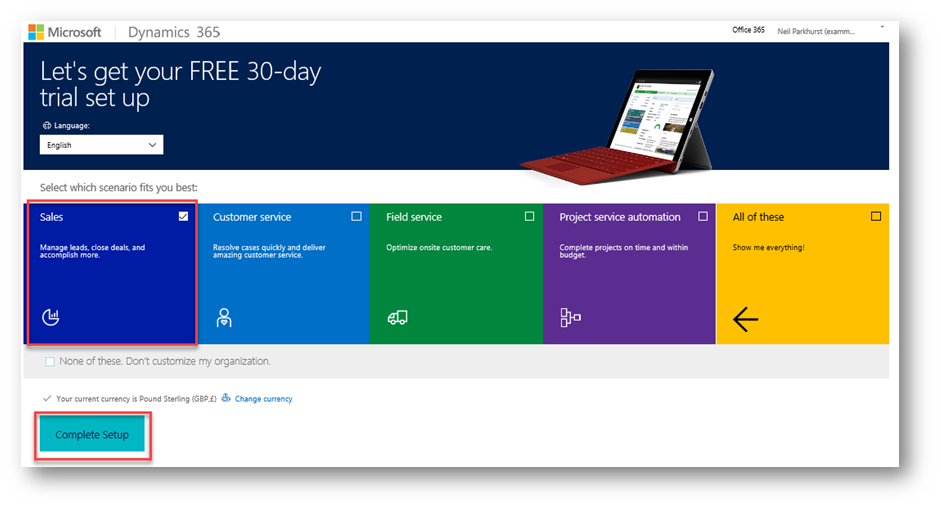
Tip:
I have found the install process to be more reliable if I pause at this point! Wait at least two hours!!
Step Two – Add a Dynamics 365 for Marketing trial
Next we can finally create a Dynamics 365 for Marketing trial. Again go to https://trials.dynamics.com/
But this time we are going to select the marketing tile. And in the work email and phone number I will use the email I created in creating my Dynamics 365 trial.

Login into your trial and the Dynamics 365 for Marketing trial install should begin. After accepting a few prompts giving permissions!
Next we will enter the name of a portal, this is mandatory and needed to support the events functionality.

Now you’ll need to give concent to proceed and enter your address.
NOTE: Your physical address is needed as it is mandatory to publish a physical address on marketing and transactional emails.
The next step can take a couple of hours. You can close the browser and go and do something else!!
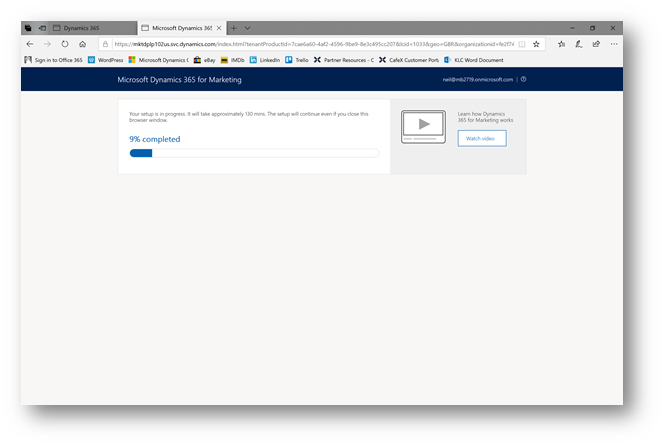
Step Three – Add an E3 Subscription
In my introduction I said that adding an E3 subscription is optional! But if you want to be able to send marketing emails you are going to need an exchange mailbox, so actually I think this step is pretty important.
Load the Microsoft 365 admin center, then under purchase you will find the “Office 365 Enterprise E3” subscription. You can click the “start free trial” to install. The install process is really simple, you’ll just need to enter a verification code. (Which will be texted to you!)

After adding the E3 subscription you will need to assign yourself a license. Still in the admin center, select active users and select your user. Then under product licenses click edit and add the E3 subscription.

Step Four – Configure Email
Below you can see my instances in the Dynamics 365 administration center. Hopefully you can see that I have my “production” (trial) that we created in step one. And additionally we also have a trial instance. This contains our Dynamics 365 for Marketing app. We now need to open this and configure our mailbox.
Tip: Assuming you are going to be repeatedly using this trial instance during your exam revision, now might be a good time to add it to your favourites.

Within Dynamics 365 you’ll now want to configure your mailbox. To do this open Dynamics 365 and navigate to settings. In the “Email Configuration” area you will find the mailboxes option.

In mailboxes you will need to approve and the test / enable your mailbox.

Testing the mailbox can take a few minutes. If you refresh the screen, eventually you will see that the test run state is “Success”.

You can see below that in my marketing trial I have marketing, surveys and voice of the customer.

Opening the marketing option should open the Dynamics 365 for Marketing app. You will be presented with a dashboard and many options connected with marketing. (Such as segment, marketing emails, lead scoring and so on.)
You are now ready to start learning about Dynamics 365 for Marketing! Hopefully this post has helped you prepare a trial environment to use for your revision. Now the fun job of getting ready for the MB2-719 exam can begin.







Leave a comment