Within Dynamics 365 we can use Omnichannel for Customer Service to present chat widgets to customers. The typical way of doing this is to “simply” have widget show when a customer visits a website / portal page. But what-if we want to proactively prompt the customer to start a chat? Maybe they have paused on a particular page for a long time … something like that might act as a good trigger to prompt them to engage with your agents over webchat.

Lucky for us …. Omnichannel for Customer Service does include a proactive chat option. In this post I will describe that feature.
As mentioned, typically the chat widget is presented to the user as soon as they arrive on a page. But we can also proactively offer chats to a customer. Common scenarios for this might be if a customer has waited on a page for longer than a certain amount of time or maybe they repeatedly visit the same page. We could even offer a chat if someone opens an existing case on the support portal!
Below you can see that I have offered a proactive chat when the customer has paused on a particular page for a long time. This dialog popping up seems more compelling that just saying “Let’s Chat!”. And we can also tailor the messaging as maybe we’d want it to be in context with the page the customer is viewing.

Once “Chat Now” is clicked a chat will begin as normal. You can see below that my agents can see that the “proactive chat” value in the conversation summary is true. Meaning the agents can tell is the customer responded to a proactive chat prompt.

Enabling proactive chat is two-step process. Firstly you need to enable it in your chat workstream and then make code changes to the webpage(s) that require proactive prompts. Below you can see that I have enabled the proactive chat option in my workstream. (On the chat widget tab.)
Note:
I am using the “Omnichannel Admin Center”. If you are using the older Omnichannel administration app then a similar setting does exist. The screens will just look a little different from the ones shown below!

Once done I needed to add code into any webpages that required proactive chat. Lucky for me Microsoft supply some code samples that you can copy. (As anyone will tell you I am not a great coder!) You can check out their code samples here here.
Below you can see that in my portal management I made a change to the web template for my portal’s support page. I simply pasted in some sample code from Microsoft and tweaked the time to wait before the message showed.
I could have (and maybe should have) also amended the message that will be shown to the customer.

I hope you agree that altering your chat widgets to be proactive may prove a useful way to better engage with customers. Despite not being a coder I found implementing this feature was pretty straight forward. And I’m sure some who really understands portals / code would be able to implement some really creative ways to proactively offer chats to customers. Enjoy.

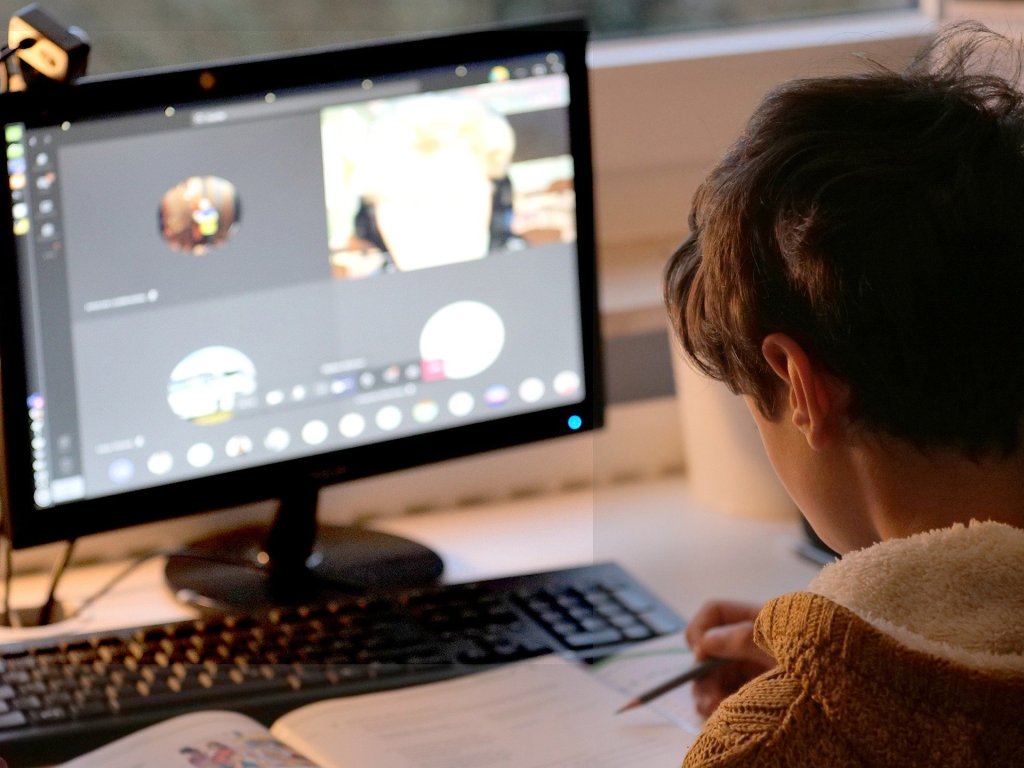




Leave a comment