In this post I will continue my “exciting” series connected with the MB2-713 certification (Microsoft Dynamics CRM 2016 Sales). As I prepare for the MB2-713 exam I am publishing posts covering all the information I revise.
In this post I will review email client integration. Let’s start by reminding ourselves of the skills measured statement, the statement I have coloured red reflects the scope of this post.
-
Configure email integration
- Configure email server synchronization; configure server settings, server profiles, and mailbox configurations; migrate to server-side synchronization; configure synchronization options; configure email client integration; use folder tracking; use the Dynamics CRM app for Outlook
- Configure email server synchronization; configure server settings, server profiles, and mailbox configurations; migrate to server-side synchronization; configure synchronization options; configure email client integration; use folder tracking; use the Dynamics CRM app for Outlook
The email options you’ll need to be aware of include;
- CRM for Outlook – an add-in for Microsoft Outlook (Allows off line capability)
- CRM App for Outlook – supports tracking of emails from browser online version of Outlook.
- Folder tracking – supports tracking of email folders via server-side sync and isn’t tied to any particular email client.
CRM for Outlook
- Client side add-in for Microsoft Outlook provides most immersive experience of any email client.
- Supports tracking of emails.
- Synchronises appointments, contacts and tasks.
- Allows access to CRM data directly from Outlook.
-
Off line capability,
- takes subset of data off line based on off line filters you define.
- Synchronizes data back to CRM when you next go online.
- Several features aren’t available off line, including assigning records, converting orders to invoices, sharing records, running workflows etc.
- Duplicate checking is disabled when off line. But synchronization settings do allow duplicate checking to take form during offline to online synchronization.
- If an off line change is set to trigger a workflow the workflow will be run when you go back online.
- Security permissions remain the same in off line and on line modes.
- Articles, sales literature and mail templates can be viewed off line but can’t be altered.
Tip: Users can download and then configure the Outlook client directly from this dialog in CRM.

Having clicked the Get CRM for Outlook they will see the message below. At this point they can run the install routine to install the client.

The next time Outlook loads the user will be prompted for details of their CRM organization,

Tip:
If you have access to multiple CRM organization they can all be added into Outlook but only one will be the synchronization organization.
The following link will give you more detail on the off line capability in CRM for Outlook;
https://www.microsoft.com/en-us/dynamics/crm-customer-center/work-offline-with-crm-for-outlook.aspx
CRM App for Outlook
- App for Outlook designed for interacting with CRM from Outlook online in a browser.
- Support tracking of emails against contacts, accounts, leads, opportunities and cases
- Allows CRM contacts to be created direct from app.
- Allows creation of leads and opportunities as tracking emails.
I describe the Outlook App in greater detail here….
https://neilparkhurst.com/2016/01/01/crm2016-crm-access-from-outlook-web-app/
Folder Tracking
- Became available as new feature in CRM 2015 Update 1.
- Requires Server-side Sync.
- Does not require the installation of a CRM specific email app or client.
- Allows users to simply move email into a folder to commence tracking.
- Each folder is mapped to define how to set the regarding field on the emails.
The steps involved in configuring folder tracking are;
- Setup server-side sync. (As required for folder tracking)
- Enable folder tracking in the system settings.
- The users will then create folders.
- Then in the user settings folder tracking rules can be configured to map folders to CRM entities.
Folder tracking is enabled from system settings in the email tab.

Then in the user options in the email tab users can configure folder tracking rules.

A common approach will be to create a folder for each one of the key clients someone owns. As emails are received from these account simply dragging them into the folder for that account would make the email available in CRM.
Tip:
One possible option for tracking from folders is to set no regarding record. This will simply get the emails into CRM! This might be useful if then a workflow is used to process the email.
Also, within the email client you could define rules to move emails automatically into folders based on various criteria. Assuming that folder is tracked into CRM this gives an easy method to automatically track selected emails.
View this link for more details on folder tracking;
The aim of this post isn’t to provide full details of these options but simply to cover the key features I believe will form an essential part of your revision for the MB2-713 exam. I hope I have achieved that aim and will continue this series in my next post.
J

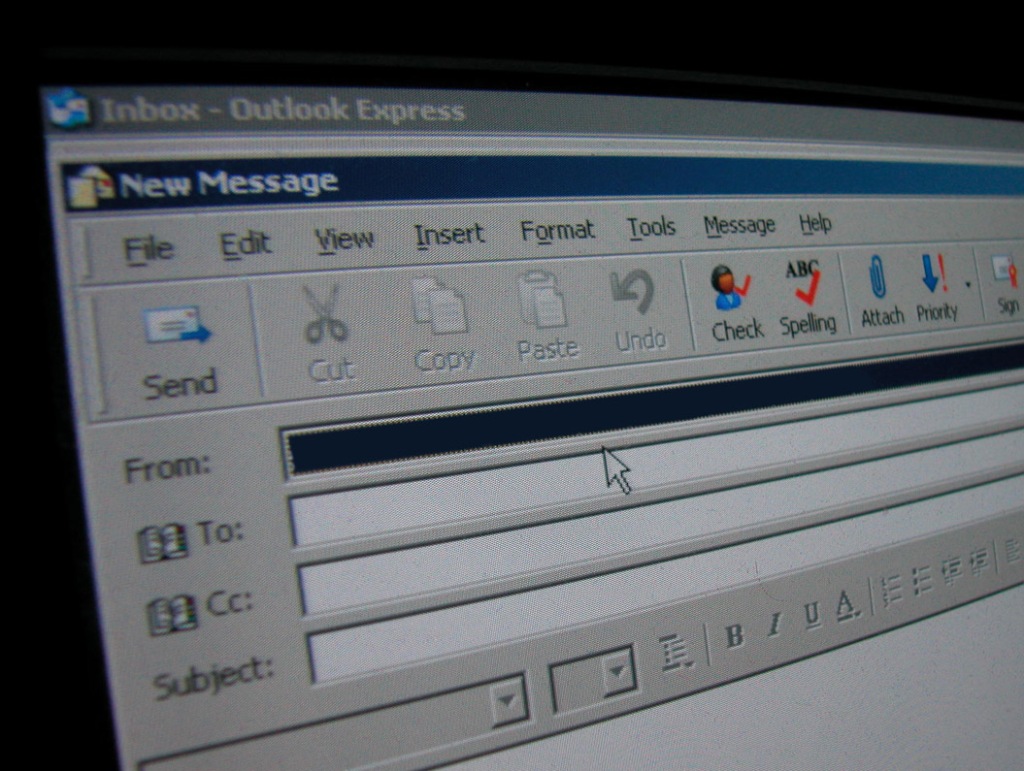




Leave a comment